
Facebook provides users with the opportunity to share just about everything: photos, links, videos, virtual gifts and random musings in the form of status updates. Under the guise of “being social” and “maintaining transparency,” Facebook ( ) fiends post anything and everything about themselves on this now omnipresent social network.
) fiends post anything and everything about themselves on this now omnipresent social network.
This begs the question, how much is too much? Younger generations have no problem sharing nearly every detail of their lives, but is publicly posting all this minutiae really such a good idea? Knowing what you had for lunch is hardly ever going to be interesting, unless you’re a chef, and seeing your drunken antics very well may get you fired. So where do we draw the line, and for whom?
The beauty of Facebook’s many features is that now you can choose what you show and to what type of people. By using friend lists and playing with your privacy settings, you can create different views for each segment of your life.
Segmenting your friends into lists
 Facebook Friend Lists can be utilized for a variety of purposes, but the biggest draw for the average user is that they can label their friends for easy adjustment of Profile Privacy Settings. Creating Friend Lists may sound harsh or judgmental, but this categorization happens every day in real life; Facebook just allows you to put it to good use.
Facebook Friend Lists can be utilized for a variety of purposes, but the biggest draw for the average user is that they can label their friends for easy adjustment of Profile Privacy Settings. Creating Friend Lists may sound harsh or judgmental, but this categorization happens every day in real life; Facebook just allows you to put it to good use.
The names or types of Facebook Friend Lists you create will depend on your use of Facebook and the overall purpose of your Profile. If it’s personal, I suggest “People You Don’t Know,” “Real (offline) Friends,” “Work People,” and “Online Buddies” for effective tweaking of privacy settings to control each list’s level of profile access.
There is no limit to how large a Friend List can or should be when discussing Privacy Settings; however, if you want to use lists to batch invite, message or tag people, you will need to create smaller, more targeted lists. But for privacy purposes, you can make each list as large as you’d like.
You can create a list from the Friends page, or choose them individually by name while working on the Privacy Settings page. Simply choose a feature you want to limit, like your Wall, and select “Customize” from the drop down. Then enter the name of the person or list you want to keep from seeing that feature. You will be prompted to create a list if you enter multiple names by hand. Privacy settings can be adjusted by hovering over “Settings” in the upper right corner of Facebook and clicking on “Privacy Settings.”

What’s safe to share?
How much you’re inclined to disclose on Facebook depends on a lot of factors, and can change based on what you did last weekend, who has recently joined the network, and what your overall goals and use of the site are. But a basic breakdown looks like this:
1. People you don’t know (your public profile listing)
First, adjust how someone you aren’t connected to views your profile. Allow them to view a bit of personal information, in case a potential employer, networking contact or old friend is looking for you. To do this, make your profile available to “My Networks and Friends” and your search visibility to “Everyone.” You should also make sure that the “Public Search Listing” box is checked off so your profile can be indexed.
Now decide what you don’t want non-friends to see and change these settings, allowing “Only Friends” to see that information. This also sets up the all-access version of your profile for your friends. “Safe” stuff typically includes Basic Info, Personal Info (depending on how much detail you provide), Education Info and Work Info. That means no photos, no videos, no wall. Applications with a more professional focus, like your blog or LinkedIn ( ) profile, are also okay.
) profile, are also okay.
2. Your “real” friends
You may or may not consider online-only acquaintance to be “real” friends; if so, put them in this list. Either way, these are the people who get the full version of your profile. Things reserved exclusively for actual friends might be Photos Tagged of Me, Photo Albums you upload, Videos Tagged of Me, Wall Posts and the ability to post on your wall. You also might want to limit “fun” applications to this list as well.
3. Online buddies
In the old days, people would recommend hiding indentifying details from this group of friends, but that goes against the nature of Facebook. However, if you have children you may want to block these friends from viewing photos of your kids. Decide what works for you; you can switch your settings at any time.
4. Coworkers
Sometimes coworkers are friends, sometimes they are a kind of in-between friend. If it’s the latter, you may want to shield them from some of your Photos, Status Updates and Wall Posts. People have been caught lying about “sick” days on Facebook and fired for it, so think long and hard about how friendly you get with your coworkers.
5. Family
Yes, Facebook is finally popular enough that you might need a separate list for your family members. Depending on how cool your family is, or how out of control your photos and various Facebook antics are, adjust your settings accordingly.
Final tips
No one will know you’ve changed settings, either for them or in general; these updates will not show up in your news feed, so block people with abandon. Also note that photo albums settings must be changed individually, either when you set up a new album or by going to the Photos section of the Privacy page. However, any photo you use as a profile picture goes in a separate album called “Profile Pictures” which the settings cannot be changed for. So don’t make an inappropriate photo your profile pic. But you knew that.





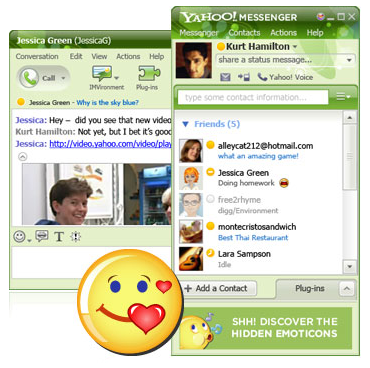






 )
) )
)

 )
)
 )
) Facebook Friend Lists can be utilized for a variety of purposes, but the biggest draw for the average user is that they can label their friends for easy adjustment of Profile Privacy Settings. Creating Friend Lists may sound harsh or judgmental, but this categorization happens every day in real life; Facebook just allows you to put it to good use.
Facebook Friend Lists can be utilized for a variety of purposes, but the biggest draw for the average user is that they can label their friends for easy adjustment of Profile Privacy Settings. Creating Friend Lists may sound harsh or judgmental, but this categorization happens every day in real life; Facebook just allows you to put it to good use.

 If you accidentally close a tab you'd meant to keep open, Firefox 3, at least through extensions like
If you accidentally close a tab you'd meant to keep open, Firefox 3, at least through extensions like  Tools like Private Browsing Modes and history wipers are good for what they do, but sometimes it would be great to have just one site wiped off your history—either because it's hogging your quick address bar results, or because you'd rather your coworker be unaware of your workday LOLcat browsing. Firefox 3.5's history browser offers a convenient "Forget this site" option, erasing your browser's memory of particular domains. It doesn't cover subdomains, and your network traffic and Flash memory would still hold some details, but it's a handy tweak however you cut it.
Tools like Private Browsing Modes and history wipers are good for what they do, but sometimes it would be great to have just one site wiped off your history—either because it's hogging your quick address bar results, or because you'd rather your coworker be unaware of your workday LOLcat browsing. Firefox 3.5's history browser offers a convenient "Forget this site" option, erasing your browser's memory of particular domains. It doesn't cover subdomains, and your network traffic and Flash memory would still hold some details, but it's a handy tweak however you cut it.
 Firefox 3's AwesomeBar/address bar offers a speedy list of suggestions to complete whatever you're typing. That's great, but that list comes from your page history, bookmarks, and tags, and can be matched by URL or name, leaving some results almost uselessly cluttered. This gets fixed with special character filters in the next Firefox. Restrict a search by typing "life *" for just your bookmarks with the words "life" in them, or just your tagged "lh" items with "lh +". Anything that really makes getting backs getting back to importantly web destinations quickly is a welcome upgrade.
Firefox 3's AwesomeBar/address bar offers a speedy list of suggestions to complete whatever you're typing. That's great, but that list comes from your page history, bookmarks, and tags, and can be matched by URL or name, leaving some results almost uselessly cluttered. This gets fixed with special character filters in the next Firefox. Restrict a search by typing "life *" for just your bookmarks with the words "life" in them, or just your tagged "lh" items with "lh +". Anything that really makes getting backs getting back to importantly web destinations quickly is a welcome upgrade. What good is it to bring back all the tabs you just lost to a crash if the tab that brought everything down comes back too? Firefox's developers took a cue from the users and turned the session restore feature into more of a crash recovery tool, allowing users to select which tabs should come back. If you don't know who's the culprit, here's a hint: It's probably the one with Flash on it.
What good is it to bring back all the tabs you just lost to a crash if the tab that brought everything down comes back too? Firefox's developers took a cue from the users and turned the session restore feature into more of a crash recovery tool, allowing users to select which tabs should come back. If you don't know who's the culprit, here's a hint: It's probably the one with Flash on it. The snarky types (i.e. my editor) can call it "Porn Mode," but this feature, already in a number of competing browsers, has uses beyond the prurient. Beyond obvious situations, like gift buying and sensitive research, logging onto a friend's browser for a quick email check or bill pay is made a lot more secure if you can get to the private mode. Likewise, anonymizing some of your searches and cookie collection on your own machine isn't a bad idea, and a private mode can do that too. You don't need it all the time, but you might be glad it's available.
The snarky types (i.e. my editor) can call it "Porn Mode," but this feature, already in a number of competing browsers, has uses beyond the prurient. Beyond obvious situations, like gift buying and sensitive research, logging onto a friend's browser for a quick email check or bill pay is made a lot more secure if you can get to the private mode. Likewise, anonymizing some of your searches and cookie collection on your own machine isn't a bad idea, and a private mode can do that too. You don't need it all the time, but you might be glad it's available. Different cameras, monitors, and capture devices grab and set colors in different ways. On the web, most colors look the same, though, because they're filtered and optimized for quick viewing in every browser. Firefox 3.5 introduces dynamic color profiles for each picture, meaning that whatever the graphic designer or photographer saw when they were doing their work, you'll see it on their web page.
Different cameras, monitors, and capture devices grab and set colors in different ways. On the web, most colors look the same, though, because they're filtered and optimized for quick viewing in every browser. Firefox 3.5 introduces dynamic color profiles for each picture, meaning that whatever the graphic designer or photographer saw when they were doing their work, you'll see it on their web page. Months ago, Mozilla said its still-in-development JavaScript engine, TraceMonkey, was "20 to 40 times" faster than the SpiderMonkey engine installed in Firefox 3. That hasn't
Months ago, Mozilla said its still-in-development JavaScript engine, TraceMonkey, was "20 to 40 times" faster than the SpiderMonkey engine installed in Firefox 3. That hasn't  If you type
If you type 




